Microsoft Office apps may present this warning when attempting to edit documents in Word, Excel or PowerPoint - and prevents you editing documents.
This typically occurs when you have not used Office in a while and the licensing check has failed.
To resolve the issue, try signing out of the Office app you are using and then sign-in again.
Sign out of Office for Mac
- In any Office app, select the name of the Office app in the top menu.
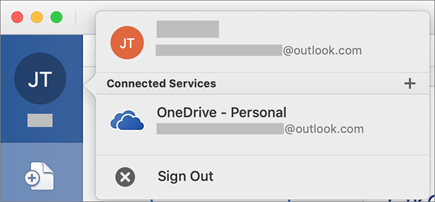
- Select Sign Out.
-
Quit out of all Office apps.
Sign into Office for Mac
- Open any Office app such as Word and select Sign In. If you're already editing a file, go to File > New from Template... > Sign In.
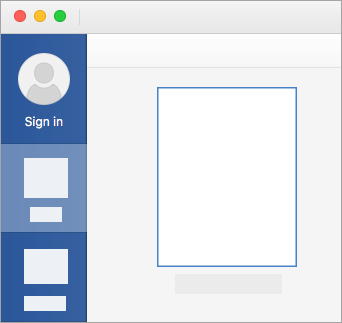
- In the Sign in window, type the email address and password you use with Office. This might be the personal Microsoft account you associated with Office, or the username and password you use with your work or school account.
Once complete, reload the Office document to see if you can now edit it.
For more information, see:
Microsoft 365 Apps activation error: “Your account doesn’t allow editing on a Mac”
https://learn.microsoft.com/en-us/office/troubleshoot/activation/doesnt-allow-editing-on-mac

Comments
0 comments
Please sign in to leave a comment.